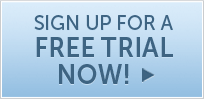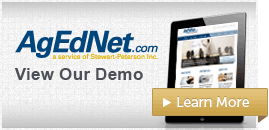Vocabulary PuzzlesYour AgEdNet.com subscription includes many vocabulary crossword puzzles. The puzzles come in two formats -- an interactive online version or a printable Word version. Here are some questions and answers related to crossword puzzles.
Saving a completed puzzleThe problem: You want to have students save a completed puzzle without printing it out. Possible solutions: How this will work depends on the browser version you are using (Internet Explorer, Firefox, Chrome, etc.) and whatever other programs you have available. Here are some suggestions.
Printing problemsThe problem: You may not have enough computers for all the students to use or you prefer to have students do the puzzle offline. The answer: A printable Word version of all crossword puzzles is now available. Go to any puzzle and click on the "Printable Word version" link.
Viewing problemsThe problem: My students want to view the lesson and the puzzle files at the same time. The answer: Open the lesson file. Right click on the puzzle icon near the top of the page. Choose "open link in new tab" or "open link in new window." You can now go back and forth between the lesson and the puzzle tabs or windows. The problem: When you try to open a puzzle, it is blocked and does not appear. The answer: Quite often this problem is traced to school network security or filtering programs. If this is the cause, please contact your school district technical support people. In addition, your computer must be running Java and it must be enabled for your browser. Here is how to check if you have Java enabled.
For Internet Explorer, version 7:
For Internet Explorer, older versions (before version 7): |

Call 1-800-236-7862 for a Free Trial!